If you’ve ever encountered the error message “net::err_cert_authority_invalid” while browsing the web, you’re not alone. This standard error can be frustrating, especially when trying to access a trusted website. But what does this error mean, why does it occur, and how can you fix it? In this article, we’ll explore the meaning of “net::err_cert_authority_invalid,” its underlying causes, and actionable steps to resolve it.
What Is “net::err_cert_authority_invalid”?
“net::err_cert_authority_invalid” is a browser error that indicates a problem with a website’s SSL/TLS certificate. SSL (Secure Sockets Layer) and its successor, TLS (Transport Layer Security), are protocols that encrypt data between a browser and a server, ensuring secure communication. When this error occurs, it means that the browser cannot validate the authenticity of the SSL/TLS certificate.
In simpler terms, your browser doesn’t trust the website’s certificate authority (CA), which issues and validates these certificates. This error is designed to protect users from potential security risks, such as data breaches or man-in-the-middle attacks.
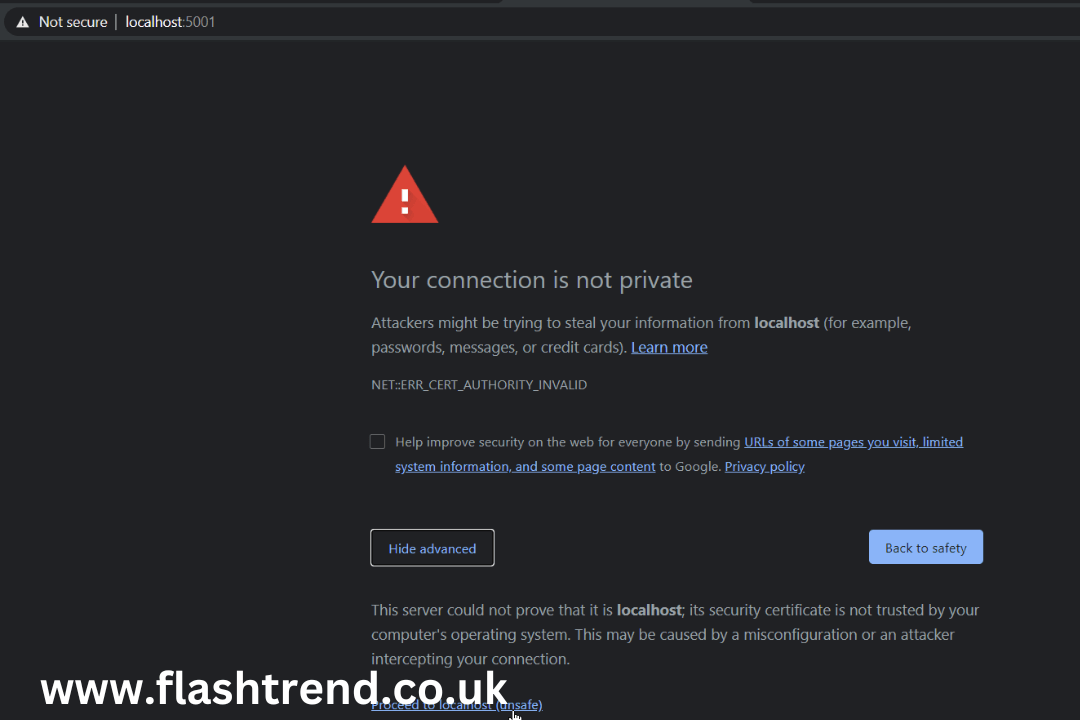
Why Does “net::err_cert_authority_invalid” Happen?
Several factors can trigger this error. Below are some common causes:
- Self-Signed Certificates
A website may use a self-signed SSL certificate instead of one issued by a trusted certificate authority. While self-signed certificates can encrypt data, they are not recognized as trustworthy by most browsers.
- Untrusted Certificate Authority
If a CA issues a certificate that the browser doesn’t recognize, the error will occur. This can happen if the CA needs to be updated, known, or compromised.
- Expired Certificates
SSL certificates have expiration dates. If a website’s certificate has expired, the browser will flag it as invalid, leading to this error.
- Incorrect Certificate Configuration
Misconfigured certificates, such as mismatches between the certificate and the website’s domain, can also trigger this error.
- Outdated Browser or Operating System
Older browsers or operating systems may need to recognize newer certificate authorities, resulting in this error.
- Man-in-the-Middle Attacks
In rare cases, this error could indicate a security threat, such as a man-in-the-middle attack, where an attacker intercepts your connection to a website.
- Antivirus or Firewall Interference
Some antivirus programs or firewalls intercept HTTPS traffic for scanning purposes, which can sometimes result in certificate errors.
How to Fix “net::err_cert_authority_invalid”
Fixing this error depends on the underlying cause. Here are some troubleshooting steps:
- Check the Date and Time on Your Device
An incorrect system date or time can cause certificate validation errors. To fix this:
- Go to your device’s settings.
- Ensure the date and time are accurate.
- Enable automatic date and time synchronization if available.
- Update Your Browser
Using an outdated browser can lead to compatibility issues with newer SSL certificates. To update your browser:
- Open the browser’s settings menu.
- Check for updates and install the latest version.
- Verify the Website’s Certificate
If you’re the website owner:
- Use an SSL checker tool to verify the validity of your certificate.
- Ensure a trusted CA issues the certificate.
- Check if the certificate has expired or is improperly configured.
If you’re a user:
- Click on the padlock icon in the browser’s address bar.
- View the certificate details to identify potential issues.
- Clear Browser Cache and Cookies
Cached data can sometimes interfere with certificate validation. To clear your cache and cookies:
- Open your browser’s settings.
- Navigate to the privacy or history section.
- Select “Clear browsing data” and ensure “Cached images and files” and “Cookies” are checked.
- Disable Antivirus HTTPS Scanning
Some antivirus programs scan HTTPS traffic, causing certificate errors. To turn off this feature:
- Open your antivirus settings.
- Look for options related to HTTPS or SSL scanning.
- Turn off the feature temporarily and check if the error persists.
- Proceed with Caution (Advanced Users Only)
If you’re confident the website is safe but still see the error, you can bypass it temporarily:
- In Chrome, click on “Advanced” and then “Proceed to [website] (unsafe).”
- Note: This should only be done for trusted websites and not for sensitive transactions.
- Contact the Website Administrator
If you’re a user and need help with the above steps, inform the website administrator about the issue. They may need to renew or reconfigure their SSL certificate.
How Website Owners Can Prevent “net::err_cert_authority_invalid”
If you own a website, follow these best practices to avoid this error:
- Use a Trusted Certificate Authority
Ensure your SSL certificate is issued by a reputable CA, such as Let’s Encrypt, DigiCert, or GlobalSign. All major browsers recognize trusted CAs.
- Renew Certificates Before They Expire
Set reminders to renew your SSL certificates well before their expiration dates to avoid interruptions.
- Enable Automatic Certificate Management
Many hosting providers and platforms offer automated SSL management, which ensures certificates are renewed and updated automatically.
- Check for Proper Configuration
Verify that your SSL certificate matches your website’s domain name. Use tools like SSL Labs’ SSL Test to identify misconfigurations.
- Implement HSTS (HTTP Strict Transport Security)
HSTS forces browsers to connect to your website over HTTPS, reducing the risk of certificate errors and improving security.
- Monitor Your Website’s SSL Status
Regularly monitor your SSL certificate’s status to ensure it remains valid and trusted.
The Importance of SSL Certificates
SSL certificates play a crucial role in securing online communication. They:
- Encrypt data, protecting sensitive information like passwords and credit card numbers.
- Establish trust between users and websites.
- Improve SEO rankings, as search engines prioritize HTTPS-enabled websites.
- Prevent security threats, such as phishing and data interception.
Common Misconceptions About “net::err_cert_authority_invalid”
- It Always Indicates a Security Threat
While the error can signify a security issue, it often occurs due to benign reasons like expired certificates or misconfigurations.
- Only Small Websites Encounter This Error
Even large, reputable websites can experience this error if their certificates are not properly managed.
- It Can Be Ignored
Although you can bypass the error in some cases, doing so exposes you to potential security risks. It’s best to resolve the issue rather than ignore it.
Conclusion
The “net::err_cert_authority_invalid” error may seem daunting, but it’s a critical safeguard for ensuring secure online interactions. Whether you’re a website owner or a user, understanding the causes and solutions for this error can save time and enhance your online experience. By addressing SSL certificate issues proactively, you can maintain trust, security, and seamless browsing for all users.
You may also read: Lanier Tech: Leading Career & Technical Education in GA





