Encountering the error NET::ERR_CERT_DATE_INVALID while browsing can be frustrating, especially when trying to access a secure website. This error indicates an issue with the SSL certificate’s validity, which prevents your browser from establishing a secure connection. In this guide, we’ll explain what causes this error, how to fix it, and how to prevent it in the future.
What is the NET::ERR_CERT_DATE_INVALID Error?
The NET::ERR_CERT_DATE_INVALID error occurs when there is a problem with a website’s SSL/TLS certificate, particularly related to its expiration or date validity. When this happens, the browser blocks access to the site to protect users from potential security risks.
SSL (Secure Socket Layer) certificates are used to ensure secure data transmission between a web server and a browser. If the browser detects an issue with the certificate’s date, it triggers this error as a warning.
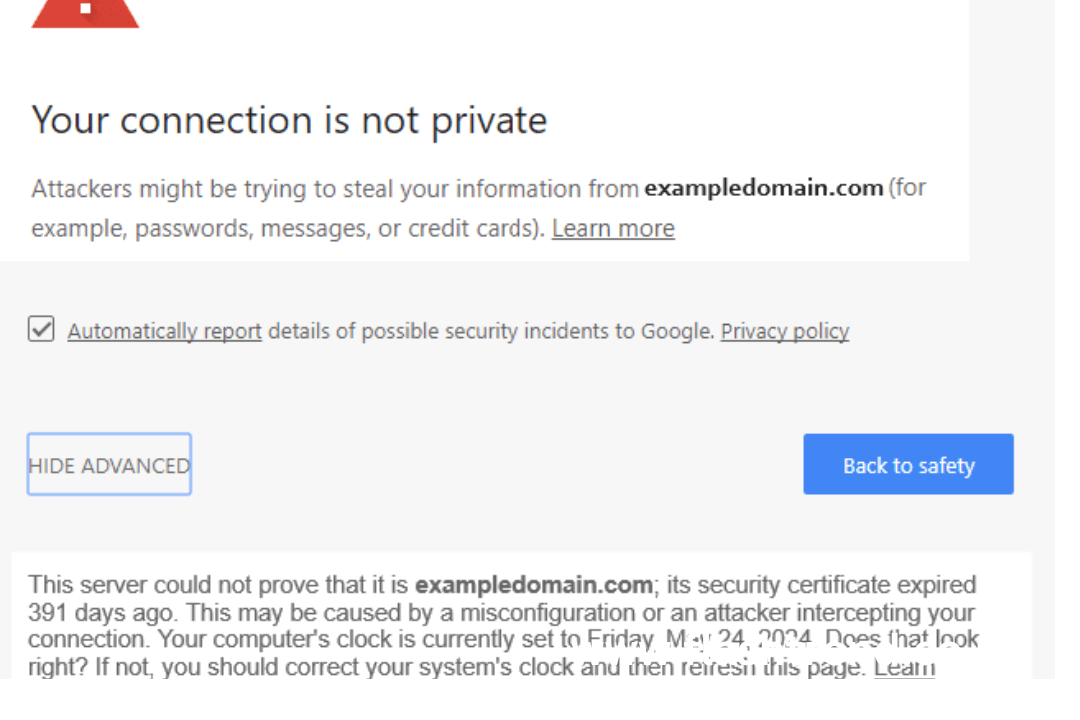
Common Causes of NET::ERR_CERT_DATE_INVALID
There are several reasons why you might encounter this error. Below are the most common causes:
- Expired SSL Certificate: The website’s SSL certificate has expired and needs renewal.
- Incorrect System Date and Time: Your computer’s date and time settings are incorrect, causing a mismatch with the certificate.
- Outdated Browser: An outdated web browser may fail to validate SSL certificates.
- Self-Signed SSL Certificate: The website uses an invalid or self-signed SSL certificate.
- SSL Configuration Errors: The SSL certificate is not configured correctly on the web server.
- Issues with Antivirus or Firewall: Security software may interfere with SSL certificates and block access.
- Network or Cache Issues: Network settings, proxy servers, or cached data can trigger the error.
How to Fix NET::ERR_CERT_DATE_INVALID
To resolve this issue, you can try the following solutions. These fixes work on popular browsers like Google Chrome, Firefox, Microsoft Edge, and Safari.
- Check and Correct Your System Date and Time
One of the most common causes of the NET::ERR_CERT_DATE_INVALID error is an incorrect system date and time. Follow these steps to correct it:
- Windows:
- Right-click the date and time on your taskbar.
- Select Adjust date/time.
- Toggle Set time automatically and Set time zone automatically to ON.
- Restart your browser and try accessing the website.
- Mac:
- Go to System Preferences > Date & Time.
- Check the Set date and time automatically.
- Close the browser and reopen the website.
If the date and time are incorrect, fixing them should resolve the issue.
- Update Your Web Browser
Using an outdated browser can cause SSL certificate validation issues. Make sure you are running the latest version of your browser.
- Google Chrome:
- Go to Settings > About Chrome. Chrome will automatically check for updates.
- Mozilla Firefox:
- Open the menu, click Help, and select About Firefox.
- Microsoft Edge:
- Go to Settings > About Microsoft Edge to check for updates.
- Safari:
- Update your macOS system to ensure Safari is up-to-date.
- Clear Browser Cache and Cookies
Cached data and cookies can sometimes interfere with SSL certificates. Clearing them can help resolve the error:
- Chrome:
- Go to Settings > Privacy and Security > Clear browsing data.
- Select cookies, other site data, and cached images and files.
- Click Clear data.
- Firefox:
- Go to Settings > Privacy & Security.
- Under Cookies and Site Data, click Clear Data.
- Edge:
- Go to Settings > Privacy, search, and services.
- Click Choose what to clear under Clear browsing data.
- Check Your Antivirus or Firewall Settings
Sometimes, antivirus software or firewalls interfere with SSL certificates and block websites. To fix this:
- Temporarily turn off SSL/TLS scanning in your antivirus software.
- If you are using a firewall, check its settings to ensure it isn’t blocking SSL connections.
- Restart your browser and check if the website loads correctly.
Note: Be cautious when turning off security software, and enable it again after troubleshooting.
- Renew or Replace an Expired SSL Certificate
If you own the website and are encountering this error, it may mean your SSL certificate has expired. Here’s what to do:
- Contact your SSL certificate provider.
- Renew or purchase a new SSL certificate.
- Install the new certificate on your web server.
- Use tools like SSL Labs’ SSL Test to confirm that the certificate is correctly installed.
- Bypass the Error (Temporary Solution)
If you trust the website and need to access it immediately, you can bypass the error. However, this is not recommended as it compromises security.
- Chrome: Click Advanced > Proceed to [website] (unsafe).
- Firefox: Click Advanced > Accept the Risk and Continue.
This is only a temporary fix. Always prioritize secure browsing by addressing the root cause of the error.
- Check Proxy Settings or Network Configuration
Misconfigured proxy settings can sometimes cause SSL certificate errors. To fix this:
- Windows:
- Go to Settings > Network & Internet > Proxy.
- Turn off any active proxy settings.
- Mac:
- Go to System Preferences > Network > Advanced > Proxies.
- Uncheck any enabled proxies.
Additionally, try switching to a different network or reconnecting to your Wi-Fi to rule out network issues.
- Check for Malware or System Issues
Malware infections can interfere with SSL certificates. Run a malware scan using trusted software like:
- Windows Defender
- Malwarebytes
- Norton
Ensure your system is clean, and try reaccessing the website.
Preventing the NET::ERR_CERT_DATE_INVALID Error
To avoid encountering this error in the future, follow these best practices:
- Keep Your System Date and Time Updated: Ensure automatic date and time settings are enabled.
- Regularly Update Your Browser: Use the latest version of your web browser.
- Renew SSL Certificates Promptly: If you own a website, set reminders to renew SSL certificates before they expire.
- Use Trusted SSL Providers: Obtain certificates from reputable Certificate Authorities (CAs).
- Maintain Security Software: Use updated antivirus and firewall software to protect your system.
- Clear Browser Cache Regularly: This helps prevent conflicts with outdated SSL data.
Conclusion
The NET::ERR_CERT_DATE_INVALID error may seem complicated, but it is usually easy to resolve with the proper steps. By checking your system date and time, updating your browser, clearing cache, or renewing SSL certificates, you can quickly fix this issue and browse securely.
Whether you are a website owner or an end user, addressing SSL certificate issues promptly is essential to maintaining a secure online experience.
You may also read: How to Become an Ultrasound Tech: A Career Guide





