The net::err_name_not_resolved Error is a common issue that many internet users face, often when trying to access websites. This Error typically occurs when a web browser is unable to resolve the domain name of a website, meaning it cannot connect to the server hosting the website. When this happens, users see a notification indicating that the domain name cannot be resolved, preventing them from accessing the desired web page.
If you’re encountering the net::err_name_not_resolved Error, don’t panic. This article will help you understand the causes of the Error, the potential fixes, and how to prevent it from occurring in the future. We will dive deep into DNS issues, troubleshooting steps, and other relevant details to ensure you can get back online smoothly.
What is the “net::err_name_not_resolved” Error?
The net::err_name_not_resolved Error typically appears in Google Chrome and other Chromium-based browsers when the browser is unable to resolve the domain name of a website you are trying to visit. The Error indicates that the browser couldn’t find the IP address for the website’s domain, which is necessary to establish a connection to the website’s server.
For example, if you try to access a website like example.com and the domain name cannot be resolved to an IP address, you’ll encounter this Error. The underlying issue could be related to DNS (Domain Name System) problems, internet connection issues, or even issues with the website itself.
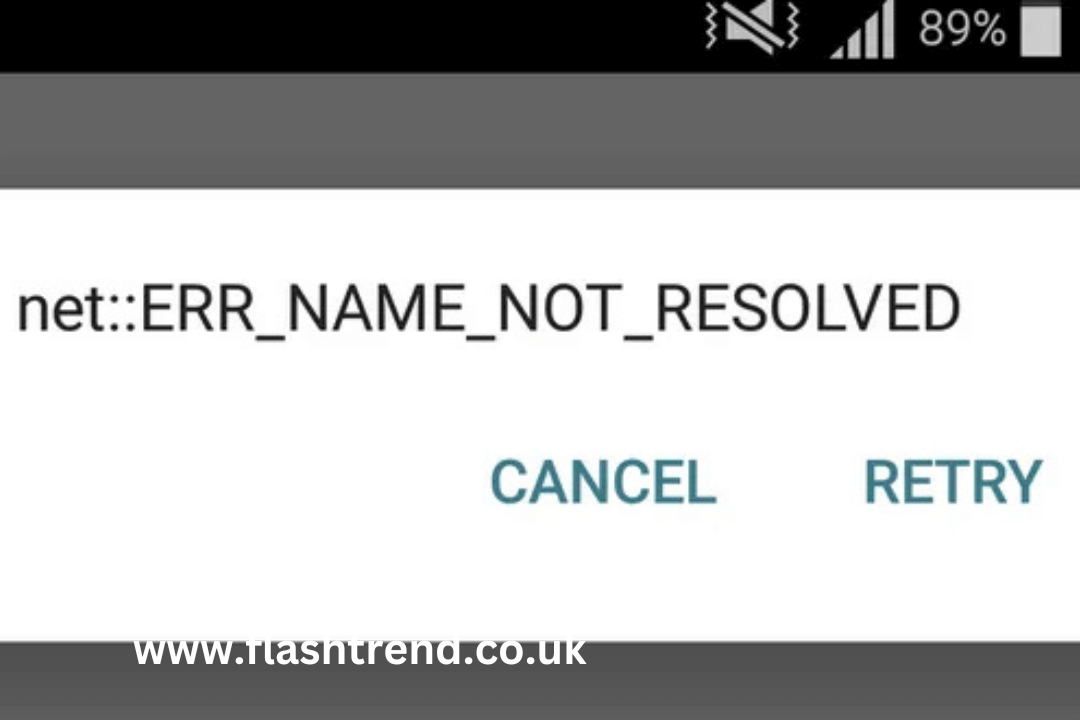
Why Does the “net::err_name_not_resolved” Error Occur?
There are several reasons why the net::err_name_not_resolved Error may occur. Some of the most common causes include:
- DNS Server Issues: The DNS server is responsible for translating domain names into IP addresses. If there is an issue with your DNS server, it might not be able to resolve the domain name, resulting in this Error.
- Incorrect DNS Settings: If your computer’s DNS settings are incorrectly configured, the browser may not be able to resolve domain names, leading to the net::err_name_not_resolved Error.
- Local Network Problems: A poor or unstable internet connection can also cause issues with domain resolution, resulting in this error message.
- Website Server Issues: If the server hosting the website you’re trying to visit is down or having issues, it could result in an Error.
- Browser Cache Issues: Cached data or corrupted cookies can sometimes interfere with DNS resolution and lead to errors like net::err_name_not_resolved.
- Firewall or Antivirus Blocking: Sometimes, security software (firewall or antivirus programs) can block DNS requests or prevent certain domains from resolving correctly.
- VPN or Proxy Settings: If you are using a VPN or proxy server, it might be misconfigured or experiencing issues that prevent domain resolution.
- Outdated Browser: An outdated browser or browser settings can sometimes interfere with DNS resolution.
How to Fix the “net::err_name_not_resolved” Error
Now that you understand the possible causes of this Error, let’s look at the steps you can take to fix it. There are several methods you can try to resolve the net::err_name_not_resolved issue, and they range from basic fixes to more advanced solutions.
- Check Your Internet Connection
The first step in troubleshooting the net::err_name_not_resolved Error is to ensure that your internet connection is active and stable. A slow or intermittent connection can sometimes cause issues with DNS resolution. Here are some steps to check your connection:
- Try visiting a different website to see if the issue is specific to one website or affecting all websites.
- Restart your router or modem to fix potential network issues.
- If you’re using Wi-Fi, try switching to a wired Ethernet connection to rule out Wi-Fi problems.
- Clear Browser Cache and Cookies
Corrupted or outdated browser cache and cookies can interfere with DNS resolution and cause the net::err_name_not_resolved Error. To fix this, clear your browser’s cache and cookies:
In Google Chrome:
- Open Chrome and click on the three vertical dots (menu icon) in the top-right corner.
- Select Settings.
- Scroll down and click on Privacy and Security.
- Click on Clear browsing data.
- Choose a time range (e.g., “All time”) and select Cookies and other site data and Cached images and files.
- Click on Clear data.
After clearing the cache and cookies, restart your browser and try reaccessing the website.
- Flush DNS Cache
Your computer stores DNS records to speed up the process of domain resolution. Sometimes, an outdated or corrupted DNS cache can cause issues like net::err_name_not_resolved. Flushing the DNS cache forces the system to retrieve fresh DNS information from the server.
On Windows:
- Press Windows + R to open the Run dialog.
- Type cmd and press Enter to open the Command Prompt.
- In the Command Prompt, type the following command and press Enter:
- bash
- Copy code
- config /flushdns
- Once the command is executed, restart your browser and try accessing the website.
On macOS:
- Open the Terminal application.
- Type the following command and press Enter:
- Copy code
- sudo killall -HUP mDNSResponder
- Enter your administrator password if prompted.
- Restart your browser and try again.
- Change Your DNS Server
If your current DNS server is unreliable or slow, it can cause issues with domain name resolution. Switching to a public DNS service can resolve this problem. Google’s DNS and Cloudflare DNS are two popular and reliable public DNS servers.
To Change DNS Settings in Windows:
- Open the Control Panel and go to Network and Sharing Center.
- Click on Change adapter settings.
- Right-click your network connection (Wi-Fi or Ethernet) and select Properties.
- In the list of items, select Internet Protocol Version 4 (TCP/IPv4) and click Properties.
- Select Use the following DNS server addresses and enter one of the following DNS server addresses:
- Google DNS:
- Preferred DNS server: 8.8.8.8
- Alternate DNS server: 8.8.4.4
- Cloudflare DNS:
- Preferred DNS server: 1.1.1.1
- Alternate DNS server: 1.0.0.1
- Google DNS:
- Click OK to save the settings and restart your browser.
To Change DNS Settings in macOS:
- Open System Preferences and go to Network.
- Select your active network connection (Wi-Fi or Ethernet) and click Advanced.
- Go to the DNS tab.
- Click the + button and add the DNS server addresses:
- Google DNS: 8.8.8.8 and 8.8.4.4
- Cloudflare DNS: 1.1.1.1 and 1.0.0.1
- Click OK and restart your browser.
- Disable VPN or Proxy
If you are using a VPN or a proxy server, it could be causing the net::err_name_not_resolved Error. Sometimes, a misconfigured VPN or proxy can block DNS requests or change the route of domain resolution.
To resolve this, try disabling your VPN or proxy and attempt to revisit the website. If the Error disappears, check the configuration of your VPN or proxy settings.
- Check Firewall and Antivirus Settings
Sometimes, firewall settings or antivirus software can block DNS requests, causing the net::err_name_not_resolved Error. Temporarily turn off your firewall or antivirus software and check if the issue persists.
If the Error is resolved after turning off your security software, you may need to adjust the settings to allow DNS queries. Be cautious when turning off security software, and make sure to re-enable it after testing.
- Try a Different Browser
In some cases, the net::err_name_not_resolved Error could be specific to a particular browser. To check if this is the case, try accessing the website in a different browser (e.g., Firefox, Microsoft Edge, Safari). If the website loads successfully in another browser, the issue may be related to your original browser.
- Contact Your Internet Service Provider (ISP)
If none of the above solutions work, the issue might be with your ISP’s DNS servers. In this case, you should contact your ISP’s support team and ask if there are any known issues with their DNS servers or if they can help resolve the problem.
- Check for Website Server Issues
Sometimes, the Error may be off your end. If the website’s server is down or experiencing issues, you might encounter the net::err_name_not_resolved Error. You can verify this by checking if the website is down for everyone or if you are using services like Down For Everyone or Just Me.
Conclusion
The net::err_name_not_resolved Error can be frustrating, but with the troubleshooting steps outlined in this article, you should be able to resolve the issue in no time. Whether it’s clearing your browser cache, flushing the DNS cache, switching DNS servers, or disabling a VPN, there are various ways to fix the Error and get back to browsing.
You may also read: Everything You Need to Know About chrome://net-internals/#dns





